By leveraging BCC and Forward email addresses in the CRM tools of the DriverReach Platform, applicant responses are seamlessly logged in the application activity timeline for accounts with Domain Authentication setup complete.
Please note: Only users with administrative privileges can access the CRM Tools section within DriveReach.
Use BCC email address
When you reply to an email from an applicant within your mail client, add the BCC address to the BCC line of that email. The email content will be automatically recorded within the applicant's application activity timeline.
- In your DriverReach account, click the cog icon in the top right-hand corner of the screen.
- A drop-down menu will appear; select Administration from this menu.
- The Admin & Settings page will appear; select CRM Tools from the left sidebar menu.
- To the right of the BCC email address field, click Copy email.
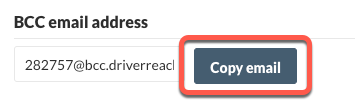
- Navigate to your email inbox.
- Add the copied BCC email address to the Bcc line of the email you are replying to.
- Your email reply will appear within the applicant's application activity timeline with the header Bcc parsed email logged by [your name].

Use Forward email address
The forwarding address is useful when you want to log an email from an applicant within your mail client but not respond. The email content will be automatically recorded within the applicant's application activity timeline.
- In your DriverReach account, click the cog icon in the top right-hand corner of the screen.
- A drop-down menu will appear; select Administration from this menu.
- The Admin & Settings page will appear; select CRM Tools from the left sidebar menu.
- To the right of the Forward email address field, click Copy email.

- Navigate to your email inbox.
- Add the copied Forward email address to the To line of the email you wish to forward.
- The forwarded email will appear within the applicant's application activity timeline with the header Forward parsed email logged by [your name].

Please note: This feature is only applicable to existing applications. If you BCC or Forward an email from an applicant email that does not exist within your account, the email will not be logged.
FAQs
Why are email responses not found within an applicant's application activity timeline?
With domain authentication set up in DriverReach, your messages appear to come directly from your company's email domain, creating a professional image. As a result, email replies are directed to your email address rather than DriverReach. Leveraging BCC and Forward email addresses will automatically recorded email communications within the applicant's application activity timeline.
How do I know if my account has Domain Authentication setup?
To check if your account has Domain Authentication set up, go to the CRM Tools section in Admin & Settings. If Domain Authentication is completed, you will find the authenticated domains listed under Authenticated Domains.

