Learn how to properly note a termination of a driver in the DriverReach platform
Let's talk about the importance of properly terminating drivers in DriverReach and how to do it like a pro. With just a few clicks, you can mark a driver as terminated, verify key details, and add helpful notes. This ensures everything runs smoothly internally and makes the Verification of Employment (VOE) process a breeze. Plus, when drivers reapply in the future, you'll have clear records and notes handy. So let's get those terminations done right in DriverReach for hassle-free operations and a stellar VOE experience.
▶️ Jump to the video
1. Open the driver's profile
2. Click on Terminate on the Driver's Profile

3. Select the appropriate eligibility for rehire for this driver
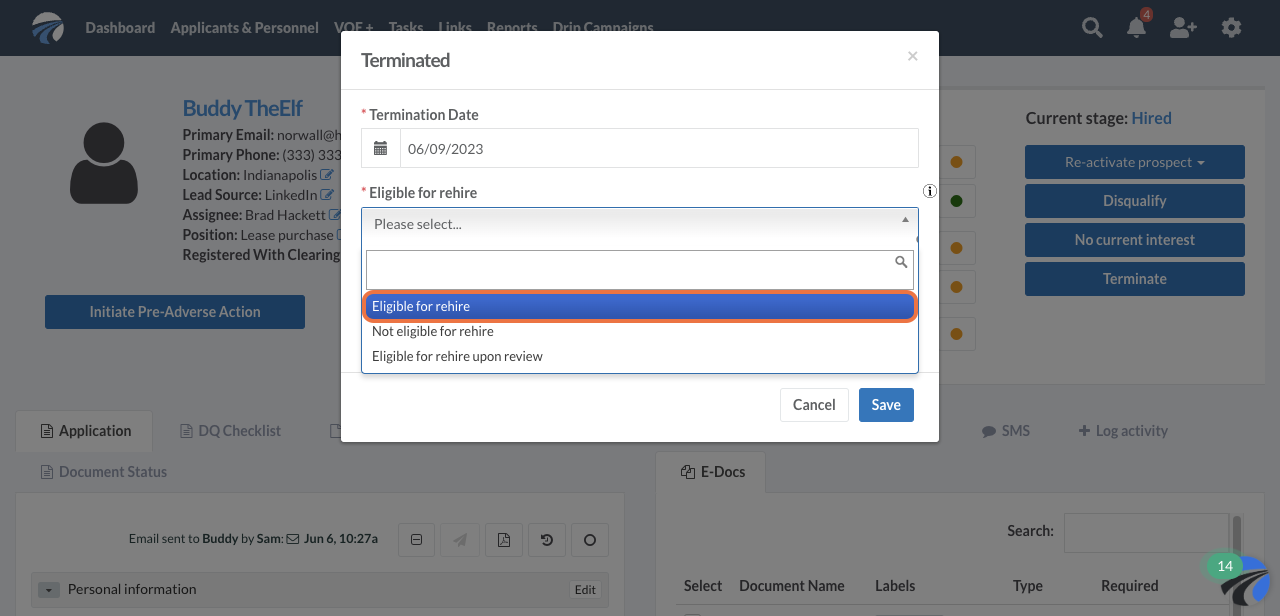
4. Type appropriate notes for termination (optional)
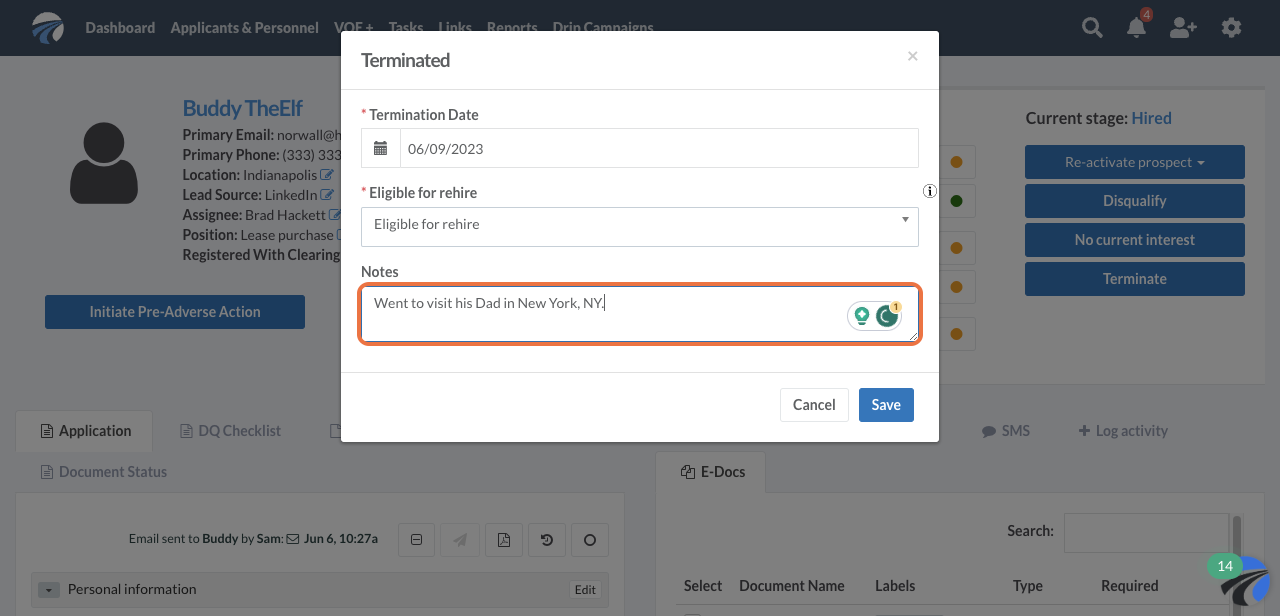
5. Click on Save

6. If the employee drove a commercial motor vehicle for you company, select "true"

7. Select the appropriate vehicle type operated

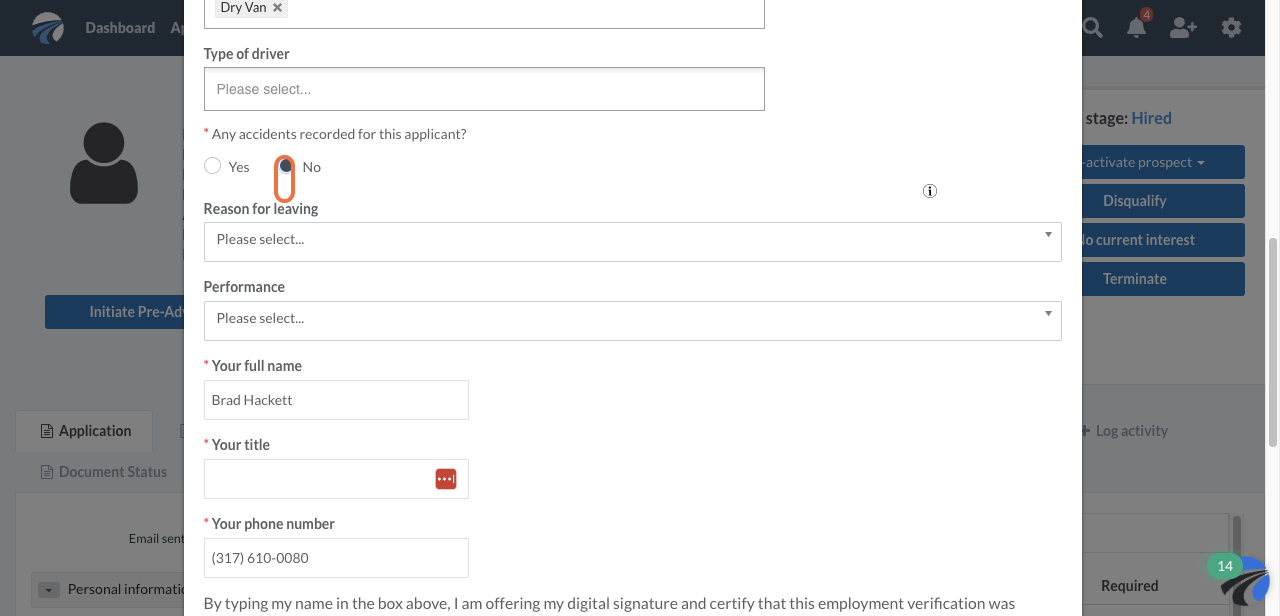
9. Click on the appropriate reason for leaving (optional)

10. Select appropriate performance (optional)

11. Click on the appropriate performance rating



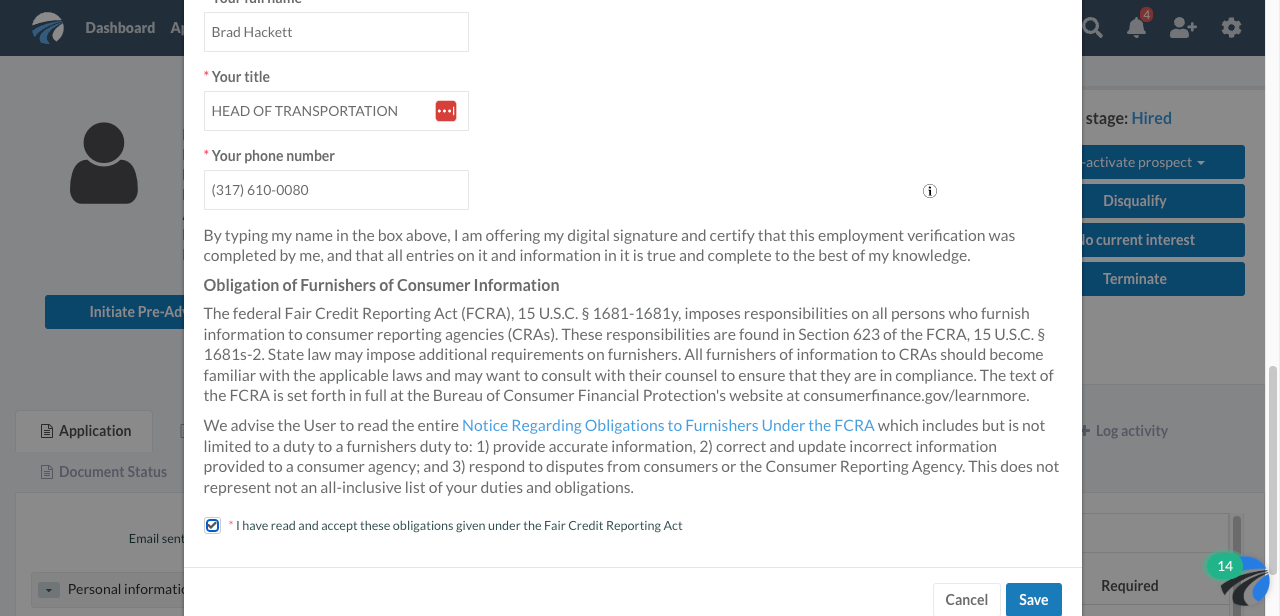
Watch the video below to learn more about terminating a driver in DriverReach:
