When a criminal, employment verification (VOE), and background report comes back that disqualifies a driver, carriers need to send an adverse action notification to the candidate to notify them why they were disqualified.
🌟We're thrilled to announce an update to our platform! DriverReach now supports adverse action functionality with documents from both integrated and non-integrated background check providers. This means more flexibility and efficiency in your recruitment process, ensuring you never miss a beat in compliance and candidate communication.
The guide below has been updated to reflect this new feature. Dive in to discover how this enhancement can streamline your workflow and elevate your recruitment strategy!
1. To send a Pre-Adverse Action, go to the profile of the driver who has been disqualified by a background report or verification according to your company's policy. This now includes reports from both integrated and non-integrated providers.
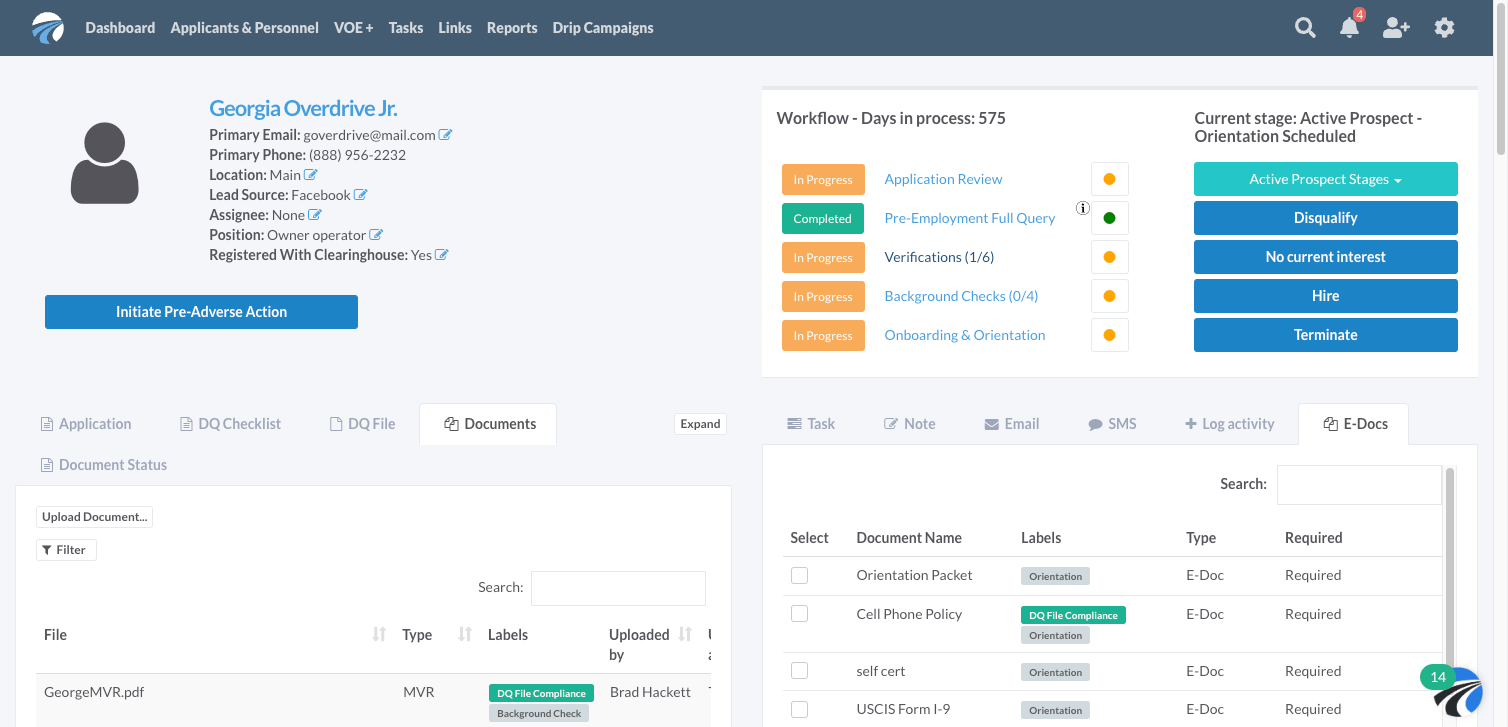
2. Click on Initiate Pre-Adverse Action

3. Upload the document
If the disqualifying report comes from a non-integrated provider:
- Click the "Upload Document" button.
- Select and upload the file that contains the disqualifying information.
- After uploading, use the new dropdown menu to select the non-integrated provider who issued the document. This associates the document with the specific background check provider, a critical step for reports that do not come through an integration.
For reports already in the system or just uploaded, select the checkbox corresponding to the document with the appropriate disqualification criteria.

4. To preview the Pre-Adverse Letter, simply click the preview button. Click the preview button to review the Pre-Adverse Letter. For documents associated with a non-integrated provider, the provider’s contact information will now be included in the letter, ensuring compliance and clarity for the driver.

5. When you're ready, click Send Pre-Adverse Letter. A new safety feature allows for a delay before the letter is sent, offering a window to cancel if initiated by mistake.

6. Please note that once the Pre-Adverse letter is sent, the Adverse Action letter will be sent out after 10 days. However, you have the option to modify the timing settings in DriverReach if you prefer a different timeline.

Watch the video below to learn more about the Adverse Action functionality :
