Creating tasks for EVS Processing to begin VOEs
NOTE: EVS has been officially renamed Verify! If you are not currently enrolled with this service, contact us to learn more!
1. Locate the Applicant:
You can use the Applicants & Personnel Saved Views or the magnifying glass to complete a search.
2. Select the Applicant
Identify the applicant's name and click on it to initiate the VOE process.
3. Click Task
Once you are in the applicant's profile, click on Task.
4. Create a Task
Under the Task tab, in the instructions area, type "Ready for VOEs" to indicate that the applicant is ready for the verification process.
5. Assign the Task to EVS Processing
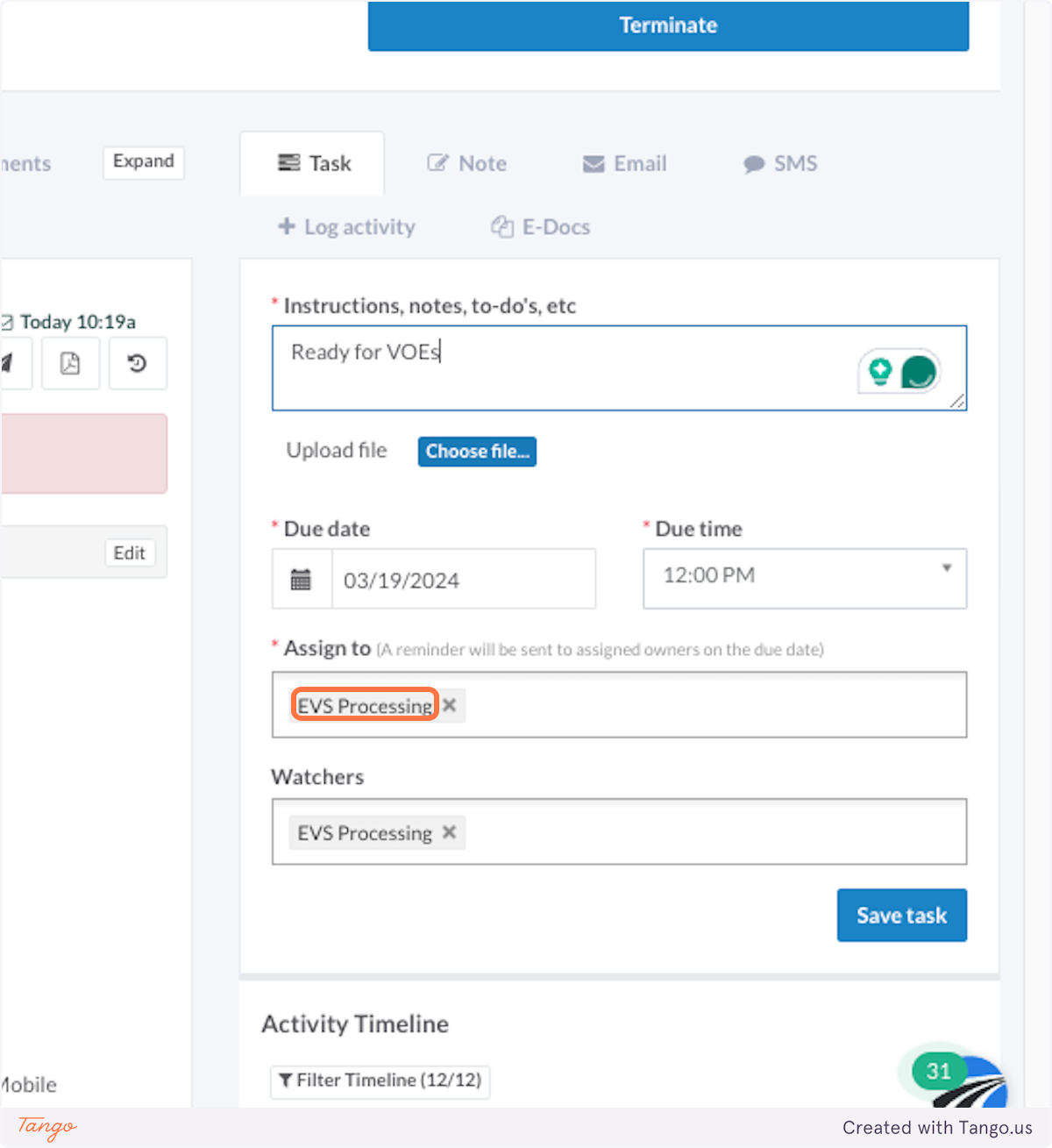
6. List EVS Processing as the Watcher
You may also list other Watchers if you'd like.
7. Update the Due Date
You can leave the Due Date as today's date or enter a future date.
8. Update the Due Time
You can leave the time as it is or enter a different due time.
NOTE: The EVS Processing team begins the VOE Process when they receive the task notification. The Due Date and Due Time do not determine when the process begins. When they receive the notification for the Task you create, they begin working on the verification requests.
9. Click Save Task
Once you click Save task, the task is sent to the EVS Processing team.
Support:
If you encounter any issues or have questions, email the team at EVS@DriverReach.com
Just so you know, all of our communication regarding applicants will come from within the platform as a NOTE or a TASK assigned to you or your point of contact. This ensures that all communications are retained in each applicant's file. A NOTE sends an email alert once, while TASKS send daily reminders. This process ensures our teams work efficiently together and do not miss any details.
EVS has officially been renamed VERIFY.
We also have launched COMPLY! Comply offers a streamlined solution to DOT compliance. Through expert management and real-time tracking, Comply ensures your DQ files are up-to-date and compliant.
Learn more about all the services DriverReach offers.
