Creating SMS and Email templates are vital for repetitive communication. By leveraging these features, you can significantly save time sending information to drivers (with autofill features, too!)
Creating SMS Templates
Step 1
Visit the “Dashboard” page in the DriverReach platform to select the “Administration” icon, which looks like a cog, from the top right corner of the screen within the blue main navigation bar.
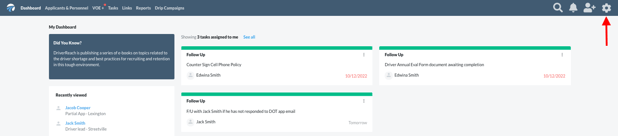
Step 2
On the drop-down menu that appears, select the black cog icon labeled “Administration”.
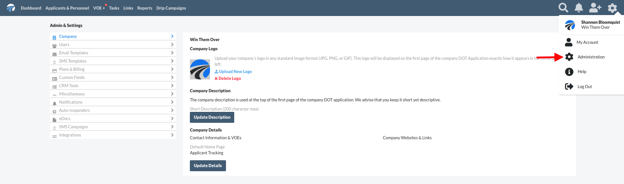
Step 3
Select “SMS Templates” from the list on the left side of the screen.
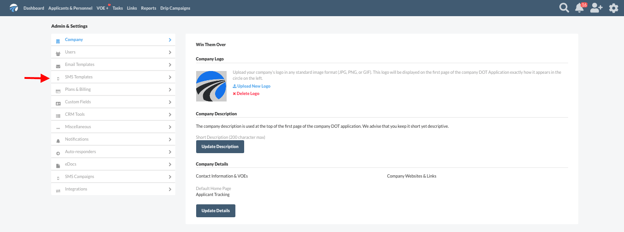
Step 4
Next, click on the dark blue button labeled “Add Template” on the upper right side of the screen.
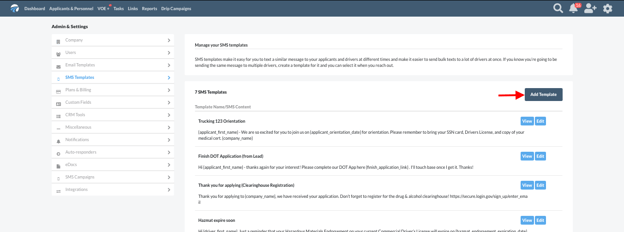
Step 5
Determine a name for the template and type it in the “Name” box.
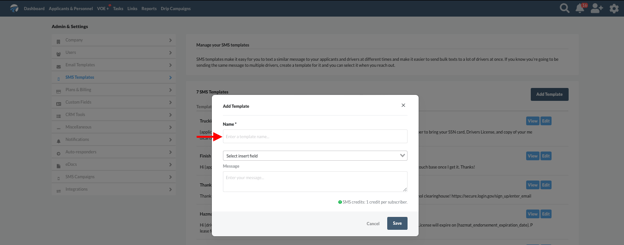
Step 6
Now it’s time to click in the free text field to craft the narrative for this SMS template.
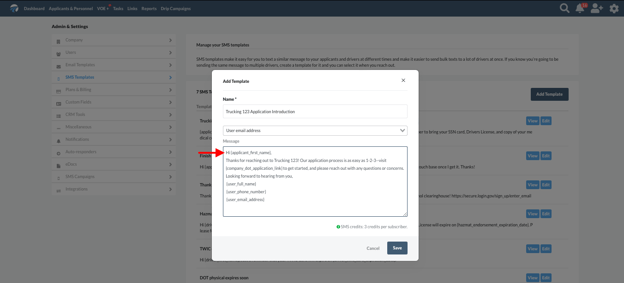
Step 7
As you do so, keep in mind that most recipients dislike reading texts that lack personality or specificity. Users can combat this perception by making wise use of insert fields, such as adding the recipient’s name, links to documentation, and many more key pieces of data. These will automatically populate information specific to each individual selected to receive the template. Employing these techniques is quick and easy: just click on the “insert fields'' drop-down menu in the template creator as you see below and make your choice(s). SMS templates that wisely use insert fields convey a very personal and professional tone that recipients truly appreciate and that increases response rates.
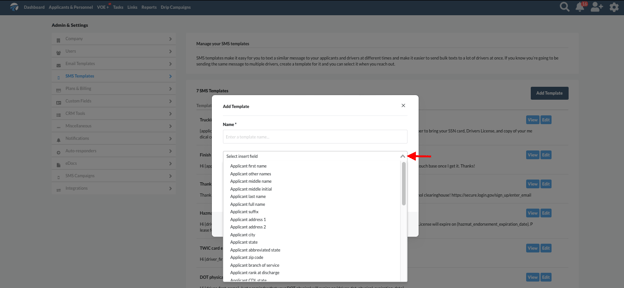
Learn more about creating SMS and Email templates in the video below:
