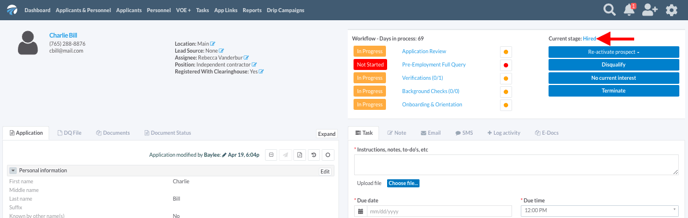Tasks
This article explains how to add a hired driver, whether the driver applied within or outside of the DriverReach platform. To add a driver that applied through the DriverReach platform, follow the instructions under Option 1. To add a driver or other personnel that did not apply through the DriverReach platform, follow the instructions under Option 2.
Option 1: Add a Driver Who Applied Through DriverReach
If the driver applied through the DriverReach platform, you can update the driver as "Hired" through the driver profile:
Step 1
Starting on the dashboard, select the "Applicants & Personnel" tab.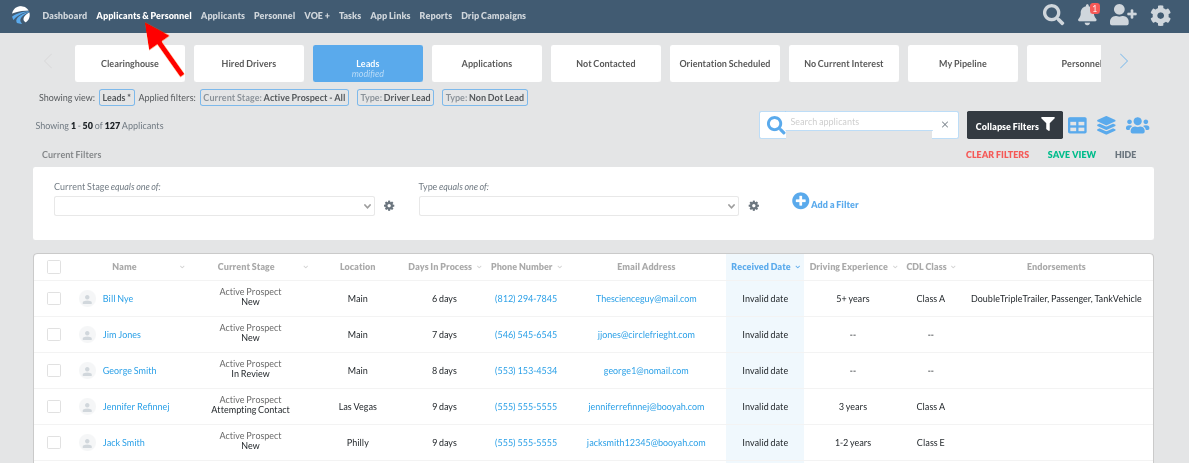
Step 2
Select the desired applicant.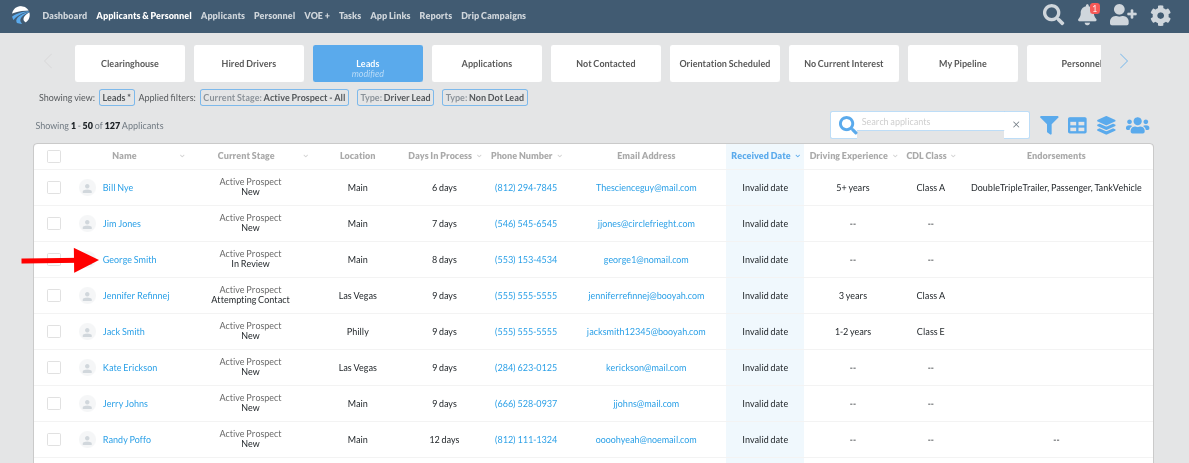
Step 3
In the driver's profile, find the "Workflow" section on the upper right corner of the window and click on the "Hire" button. 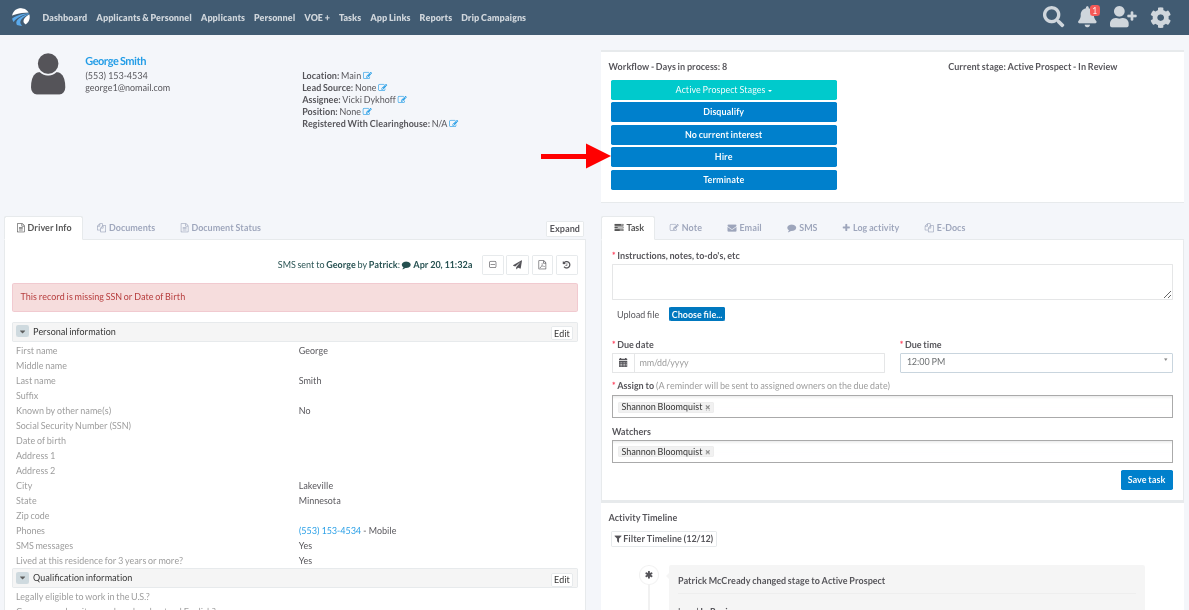
Step 4
The driver's "Current Stage" in the upper right corner of the "Workflow" section of his or her profile will now read "Hired".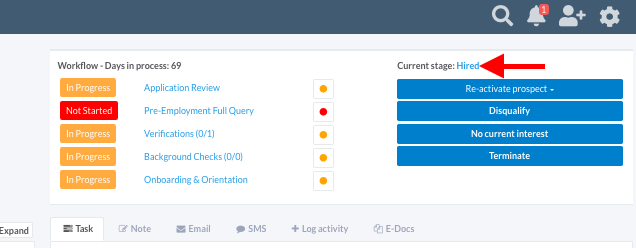
Option 2: Add a driver who did not apply through DriverReach
If the driver did not apply through the DriverReach platform, you can manually add the hired driver from the Dashboard.
Step 1
Starting on the dashboard, click on the small icon of a person with a plus sign located on the upper right side of the window.
Step 2
In the pop-up window that appears, click on the "Hired" button on the top right side of the window.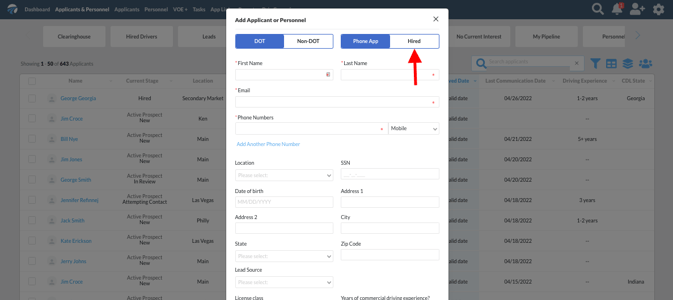
Step 3
Fill in the driver's information and click the gray "Save" button (or the "Save and add another" button if you have more than one hired driver to add).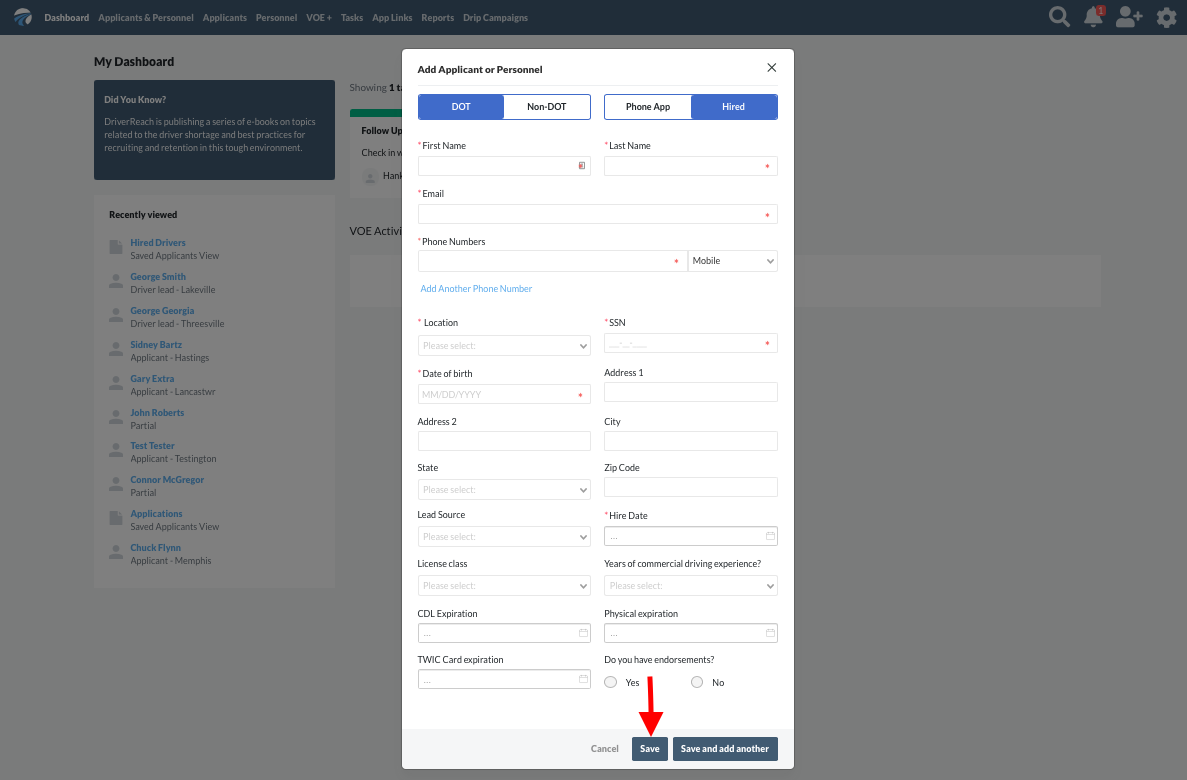
Step 4
The driver's "Current Stage" in the upper right corner of the "Workflow" section of his or her driver profile will now read "Hired".